
| Download |
| Connection |
| Graph/Log |
| Monitor |
| Performance |
| System Settings |
| Explorer |

Directory
Store the actual file to a specified default folder. Click the push button on the right side to browse and select the destination folder.
Get file Date-Time from server
Keep the local files up to date with the ones on the server.
Export Individual Log File for Each Job
When download is over, you can check this feature to save information such as URL, comment, etc to an individual log file with the same filename as job. While moving or renaming, these logs will also be moved or renamed.

Max simultaneous jobs
The maximum number of jobs is allowed downloading simultaneously. If the number of files needing download more then permitted number, some jobs will be waiting until other jobs are finished, then start. Modifying registry HKEY_CURRENT_USER\Software\Xi\NetTransport 2\Connection\Max SimJobs(DWORD) allow maximum 128 Jobs at the same time.
Number of retries
Set the number of times to tell how many times Net Transport will attempt to reestablish when connection is failed. Checking "Always Retry" to let Net Transport not give up retrying until connection is successful or interrupted by user.
Speed Limit
This feature allows you to limit the amount of received bytes every second and help to browse.
KB/Second
The value of "Speed Limit" is displayed in kilobyte (KB) or byte (B).

Scale
The maximum bytes of data transfer histogram. User should set this value according to the maximum speed your ISP can provide.
KB/Second
The value of "Scale" is displayed in kilobyte (KB) or byte (B).
Log window
Choose individual foreground and background color for different kind of lines.
Setting background color
Check/uncheck means choose background or foreground color for information lines.
Node Size
In the course window every dot represents how many kilobytes.
Reset
Reset this tab to its initial value.
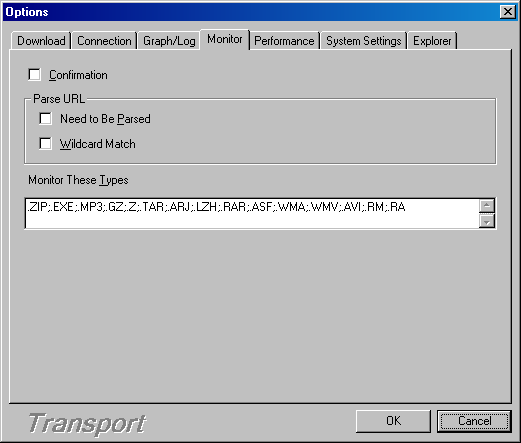
Confirmation
Notify user when a downloadable link is detected. "New Download" dialog will be popped up confirming this job.
Parse URL
In many cases, a URL sometimes does not point to the actual file but a WEB page such as acknowledgement, server selection, etc. This is a good feature helping user to browse or download.
Need to be parsed
Parse such URLs as site "download.pchome.net" whose file extensions are in the "Monitor types" text field. Uncheck if user's ISP is not good since this feature will slow down browsing.
Wild match
Parse such URLs as site "www.download.com.cn" which include "?". Uncheck if user's ISP is not good since this feature will slow down browsing.
Monitor type
Links or URLs with the listed extensions are considered as downloadable URLs. If a URL is not downloadable then it will not be added to job list.
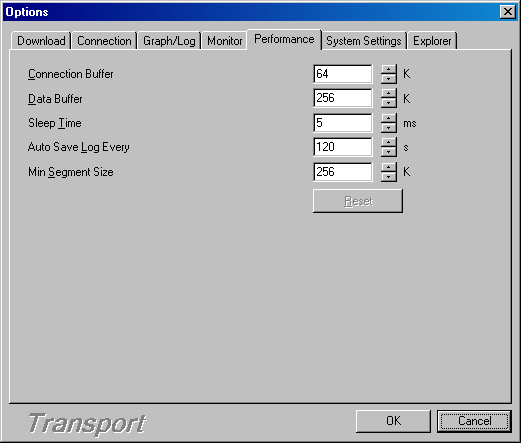
Connection buffer
Store sending commands and relaying message, default 64K is enough.
Data buffer
Store received data packets. Save to disk when buffer is full. Commonly a value lower than 128K increases the saving amount and degrades performance due to disk operation is relative slower; but a value higher than 512K is not very obviously helpful only spending a lot of memory.
Sleep Time
This is very interesting and a key. It has effect on broad bandwidth networks very much. The lower this value is, the faster download performance is, the higher CPU usage is. Exceeding lower or larger value is not suitable according to user's machine, 0 is NOT suggested (CPU 100%), the default value 20ms is balance. User can try to find an optimal parameter. Under Windows 2000/XP, this value is set to 10ms, so that a thread bandwidth can reach to 1M bytes.
Auto save jobs interval
In order to minimize the loss of data due to any unexpected crashes or the similar cases, Net Transport saves the download list every some minutes. If crashes do occur unfortunately, you'll only lose the unsaved data. The lesser the value is, the safer jobs are, but the lower performance is because of disk operation increment.
Min Segment Size
Sizes under this value will not be assigned by any threads. The value shouldn't be too small, if so, will slow down performance due to saving frequently.
Reset
Reset this tab to its initial value.
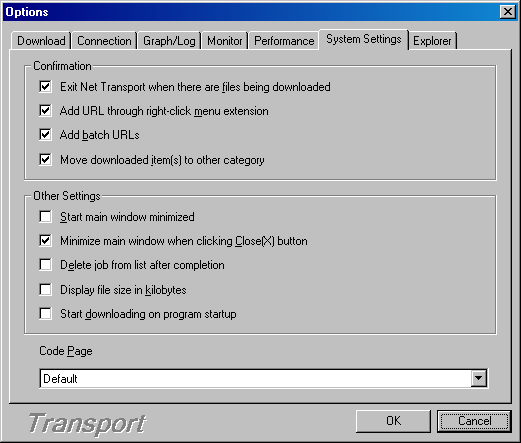
Start main window minimized
If unchecked, start in last quite state.
Code Page
This feature let Net Transport interpret text in certain language. It is very suitable that the HTML codepage is not the same as your OS. For example, you installed English Windows in your PC, when you browse Simplified Chinese HTML and want to download a URL with Chinese characters, if the codepage is "Default", Net Transport will show "??" instead of exact Chinese characters, due to English OS can't recognize GBK code. In this case, select "936 GBK" to resolve this problem. But firstly IE must have installed Simplified Chinese language package, in other words, IE can "know" Chinese. Of course, when you first time browse Chinese HTML, IE will ask you to install, after finishing, Net Transport will recognize Chinese also.
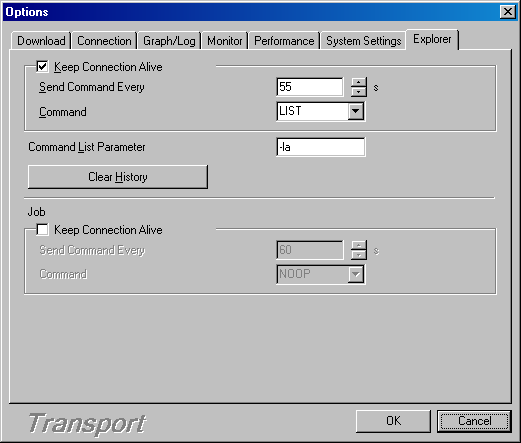
Clear history
Clear URL history in the address field in the "Site Explorer".
Keep Connection Alive
You can use this feature to maintain an active connection to a server even if you aren't currently sending commands or making transfers.
Command
Site Explorer extra supports "LIST" to keep a connection open, recommend use.
Command List Parameter
Use this feature to have Net Transport send the LIST command with parameter. Sometimes parameter "-L" attempts to list the actual file or folder rather than the link pointing to the file or folder.